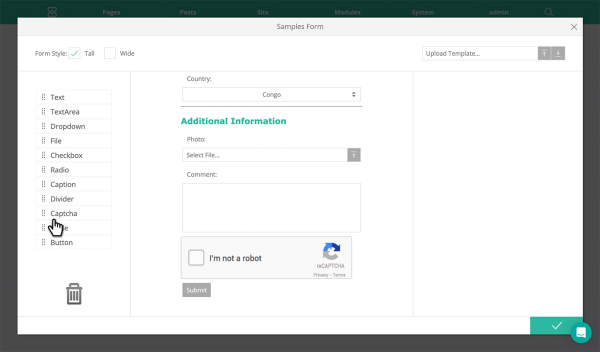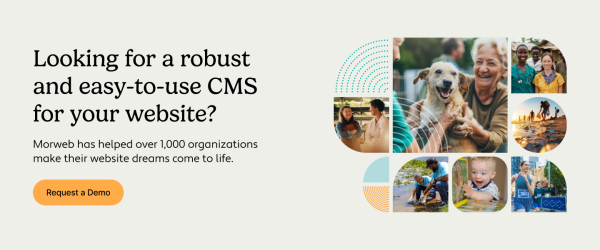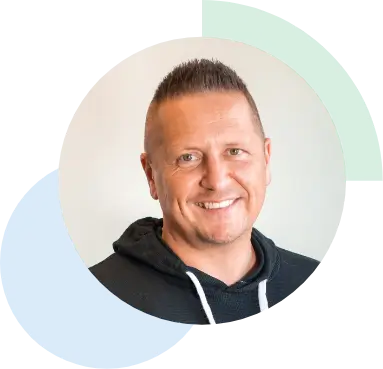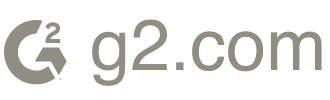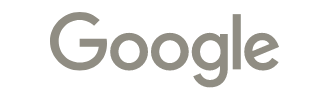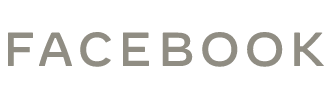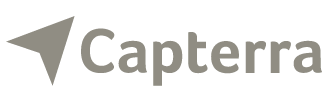How to Set Up Google reCAPTCHA on Your Morweb Website

Want an engaging website?
Say you sit down to create an account on your professional association's website. After entering in your name, address, and contact information, you're ready to verify your account. But before you can, you're asked to check a box that reads, "I'm not a robot." What you're doing with this simple action is using a CAPTCHA plugin to prove to the website that your account submission isn't fraudulent spam.
What is reCAPTCHA?
CAPTCHA stands for Completely Automated Public Turing Test to tell Computers and Humans Apart. CAPTCHA is essentially a simple test that verifies that human website users are not malicious bots intent on enacting fraud and abuse on a site.
Google has its own version of CAPTCHA, which is called reCAPTCHA. reCAPTCHA is a free service that uses an advanced risk analysis engine and adaptive CAPTCHAs to protect websites from abusive automated software.
Typically users who fill out a reCAPTCHA form will have to check the "I'm not a robot" box or enter letters or numbers from a provided image. These are both things that humans can do but bots can't.
Why Your Website Needs reCAPTCHA
Hackers, bad bots, and malicious software can wreak havoc on websites that don't have the proper protection — like reCAPTCHA — in place. Without a way to ensure the visitors to your website are real humans, your website is vulnerable to:
- Content and price scraping
- Data theft
- Spam content
- Phony account login attempts
- Ad fraud
To outsmart bad bots, you need the right tools working for your website. That's where reCAPTCHA comes in. Let's dive into how to set it up on your Morweb-powered site.
How to Use reCAPTCHA
Setting up reCAPTCHA on your Morweb site is simple. Follow these easy steps:
1. Sign up for an API key pair for your site. Click here to start the process.
2. Select 'Admin Console'
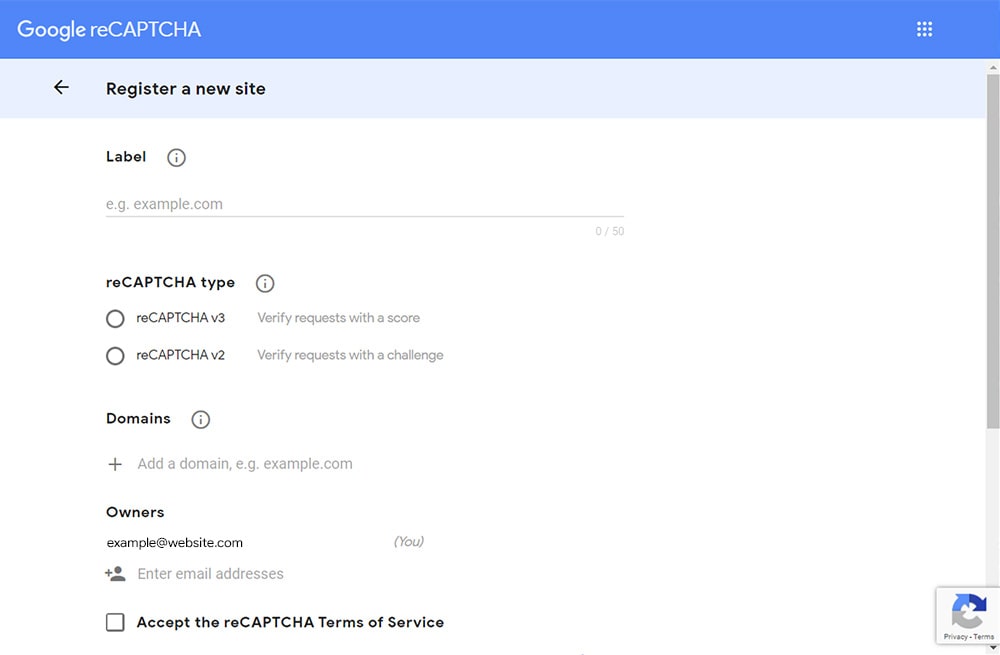
3. Type your website URL
4. Select reCAPTCHA v2
5. Enter your website's URL under 'Domains'
6. Enter emails of the administrators
7. Accept reCAPTCHA Terms of Service
8. Submit the form. Your API keys will be generated.
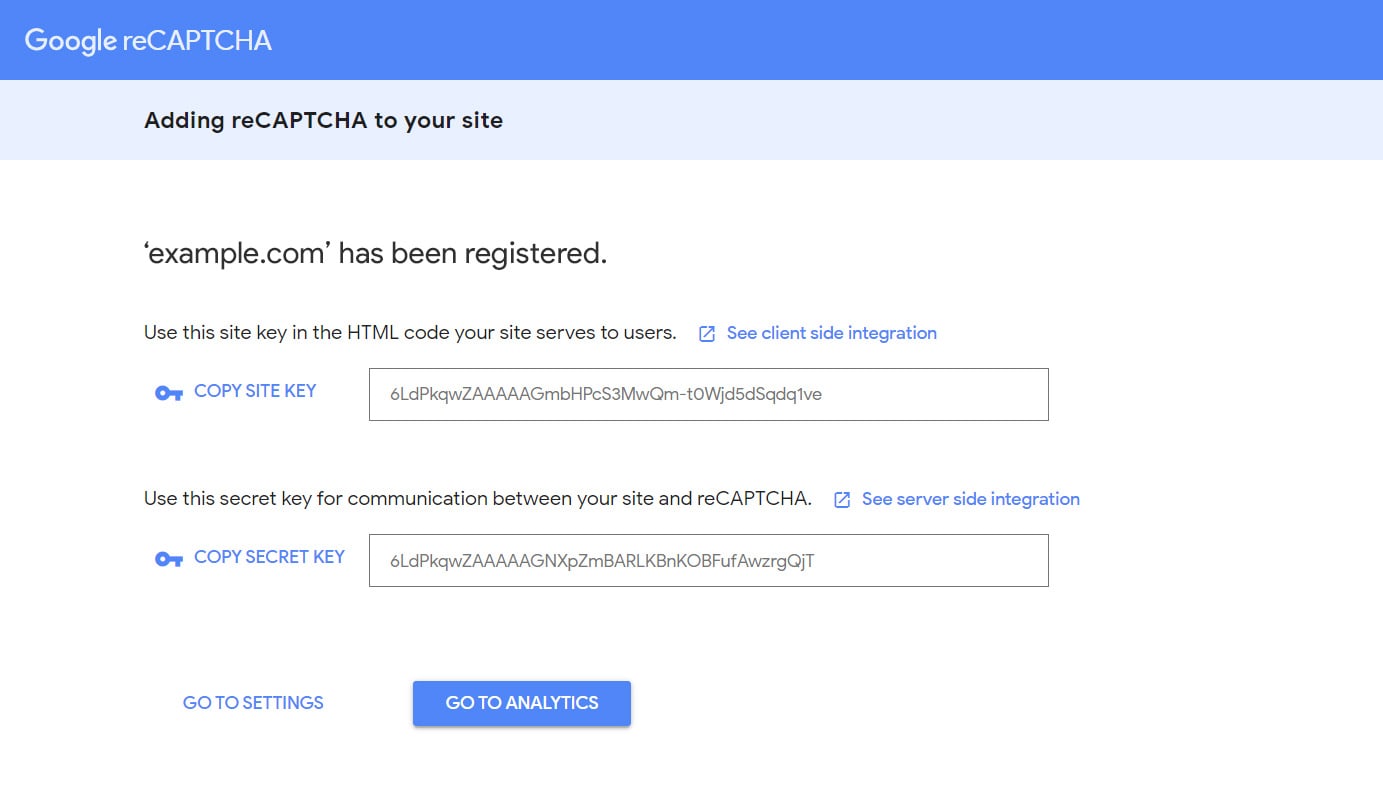
9. Log in to the backend of your Morweb website
10. Select 'Services'
11. Click 'reCaptcha'
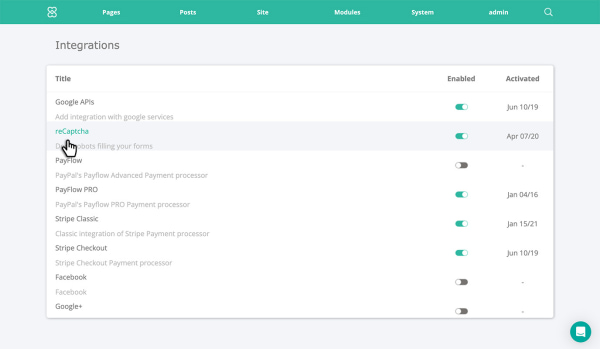
12. Copy the Site Key and Secret Key from Google reCAPTCHA and paste it into the Morweb fields
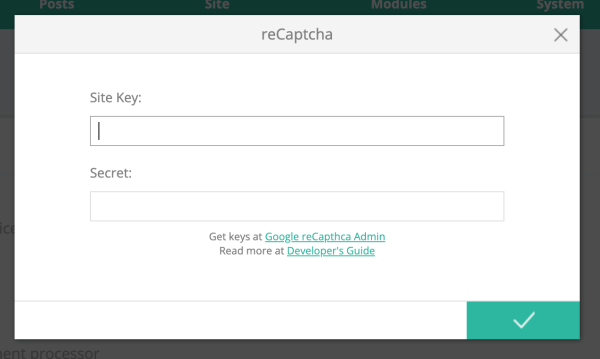
13. Click 'Apply'
14. Click the publish button for 'Enabled'
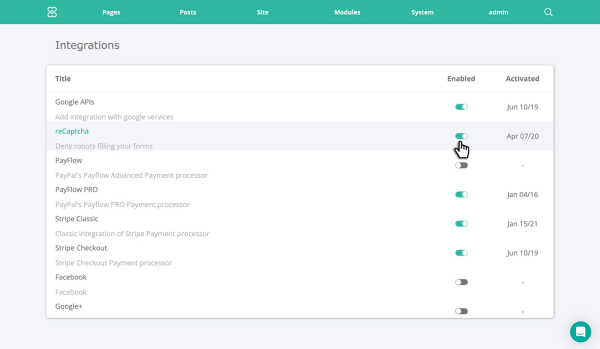
15. Add a 'Captcha' field to your donation form and any other forms you want to protect from spam