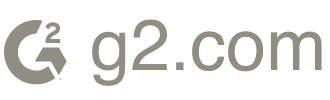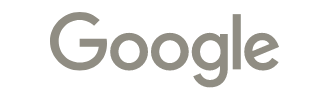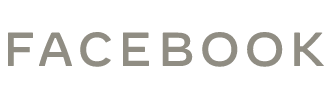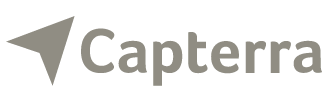Best School Websites of 2025 - Learn From These Top School Web Design Examples











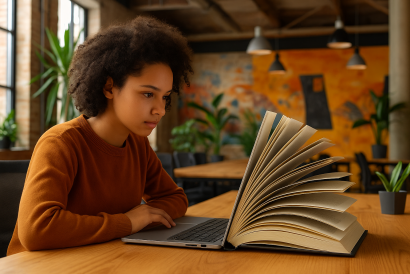
People form the initial perception of your school on your website and not so much at the school entrance. In today&rs…

At Morweb, we understand that creating consistent, high-quality blog content can be a challenge—especially for…

If your organization recently made website updates to improve accessibility — or plans to — there’s…

Your college needs a strong digital presence to effectively carry out its mission. From drawing in new students to en…

At Morweb, our extensive experience working with nonprofits, associations, and mission-driven organizations has shown…

Migrating website content can feel overwhelming, especially when faced with endless spreadsheets and outdated pages.…

Whether you’re a school, college, or private tutor, educators need a well-designed website to reach students, p…
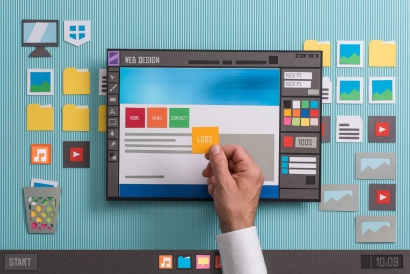
In today's digital landscape, nonprofits must prioritize having an attractive, user-friendly website to establish tru…

As online landscapes evolve, nonprofit organizations thrive on their ability to communicate effectively with supporte…

Web accessibility is not just a feature; it's a responsibility that Morweb takes seriously. In this insightful interv…

Web accessibility is a growing initiative to make the internet inclusive for everyone. This means that people of all…

In the world of arts and culture, the stage extends far beyond the physical theatre or gallery. Today, an Arts &…
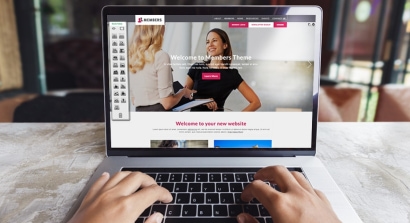
Are you interested in developing an engaging and user-friendly membership website? Your members need an online hub wh…
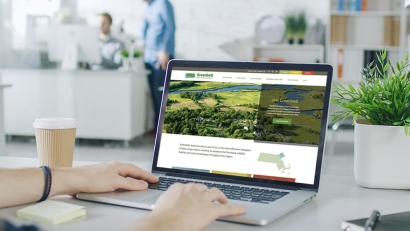
A thoughtfully created non-governmental organization (NGO) website increases the legitimacy of your organization, hel…

No two medical offices are the same. For example, a dentist's office might be decorated with models of the human mout…
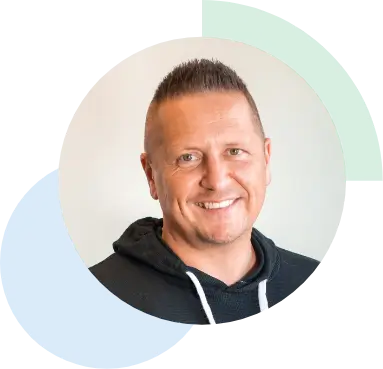
Morweb provides the right mix of strategy, design, non-technical software, and customer support to manage and grow not just a website, but an engaging online presence.