How to Undo a Content-Deletion Mistake
Blog Posts
- Go to the blog post and click to edit.
- Select "Drafts" from the top menu and select which version you would like to revert to.
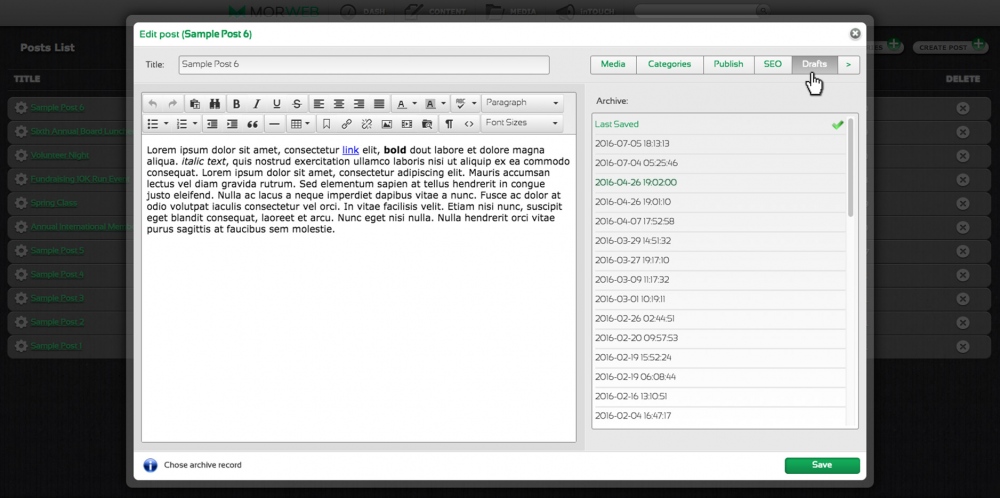
- Click Apply
Web Page Content
- Find a cached version of your website to use as a reference for adding back your content. Check the Wayback Machine - an internet archive of all websites or Google Cache by entering your website page into Google Search and clicking the dropdown arrow to select 'Cached'.
Note: If you are having trouble finding the cached version, just send us a message.

- Recreate the cached version of your website using the visual editor.
- Select the sub-template from the visual editor and drag it back to place. (If you only deleted the content and not the sub-template, you can skip this step!).
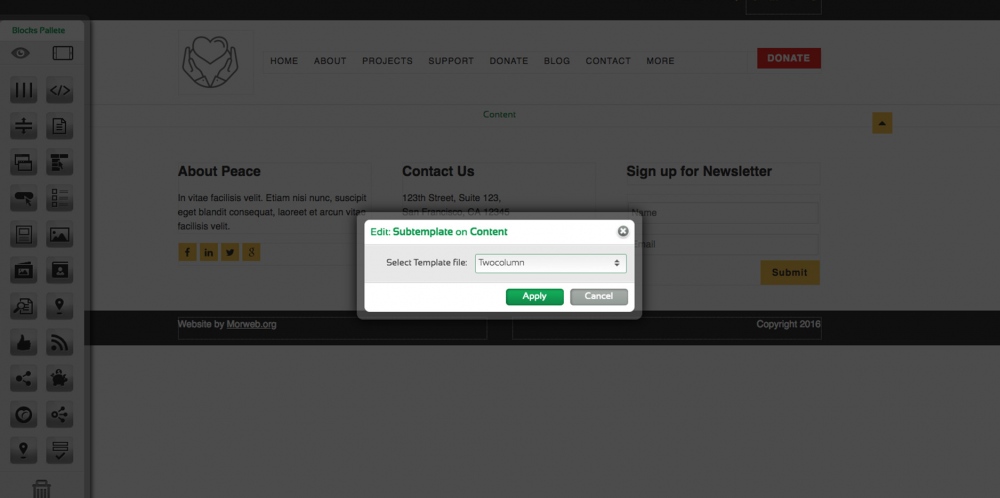
- Drag in the text, image or other blocks to your new content area to add back what was deleted. You can copy your content from the cached version of your web page.

In the case that you accidentally delete a completely custom feature (like a custom map or search feature), get in touch right away so our programmers can reinstall it.