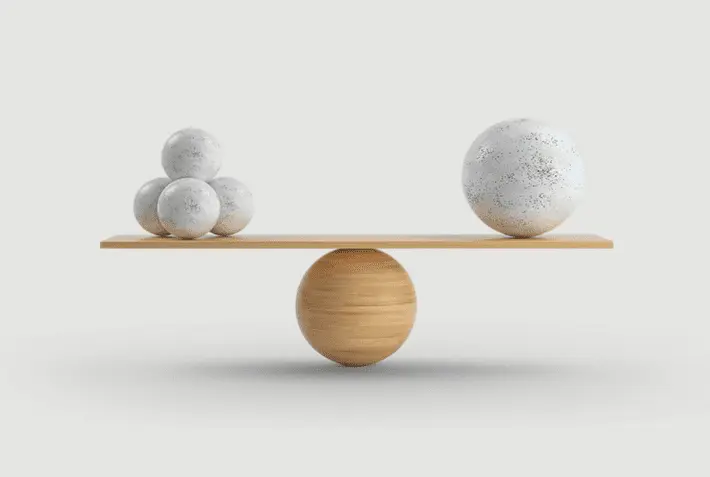How to Select a Date Range Filter on Data Exports
There are 2 ways to use the date range filter when exporting data in Morweb.
Method 1:
- Log into the backend of your Morweb website
- Go to InTouch > Contacts (or events/eshop)
- Click the white 'Download' arrow for the title you would like to export data for
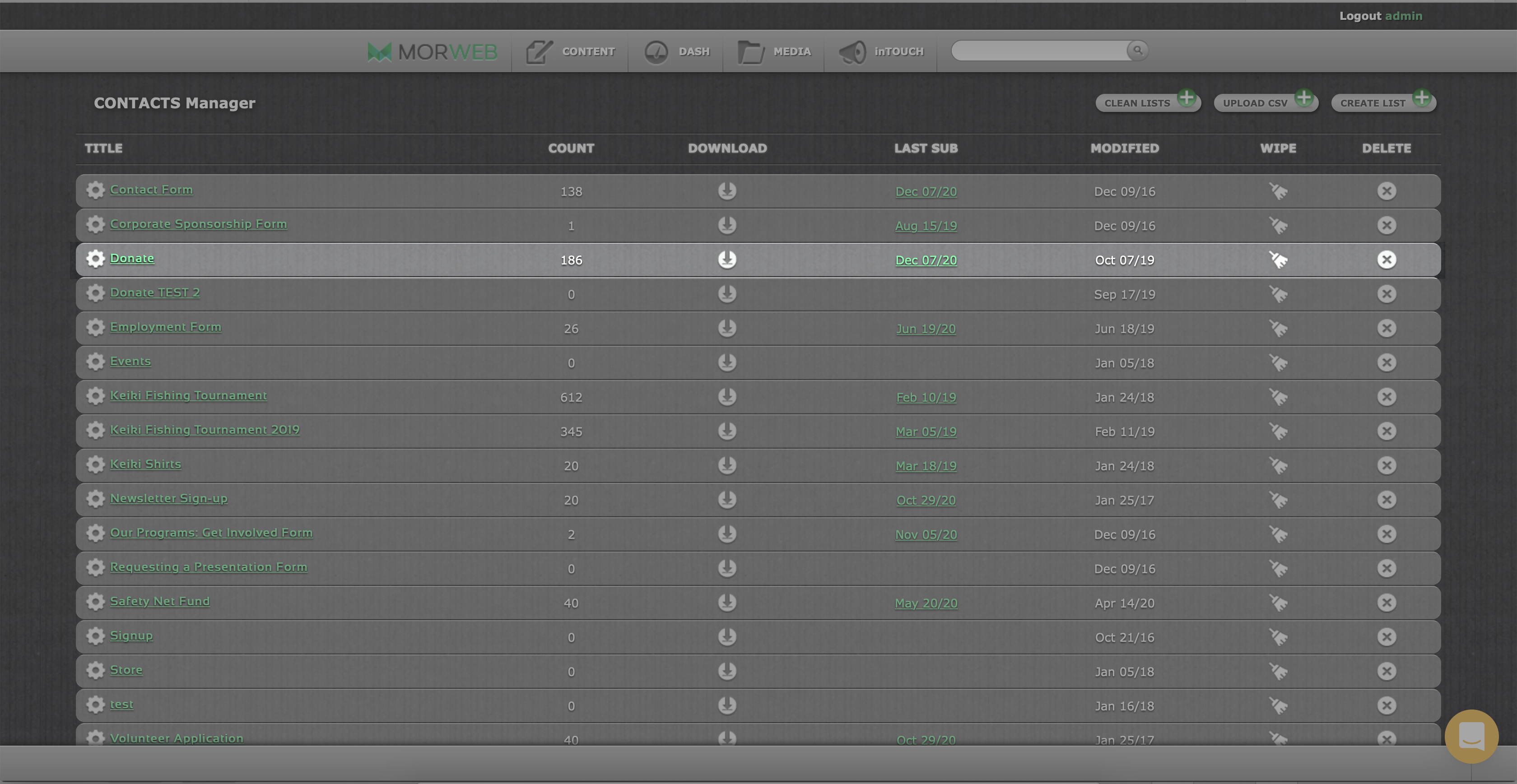
- A 'Select Date Range' pop-up box will appear. Select the type of period you would like to filter by and select specific dates if you are choosing a custom range. Click 'OK'
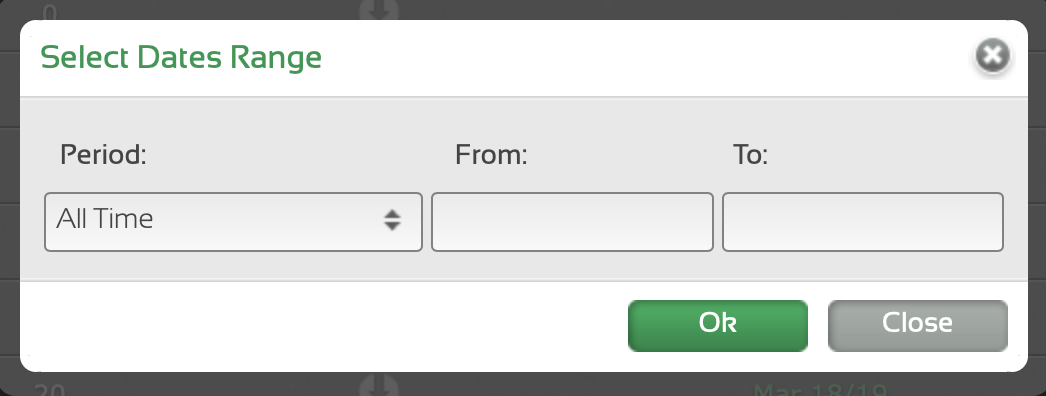
- The exported report should now be in your downloads folder
Method 2:
- Log into the backend of your Morweb website
- Go to InTouch > Contacts (or events/eshop)
- Click on the title item name in green
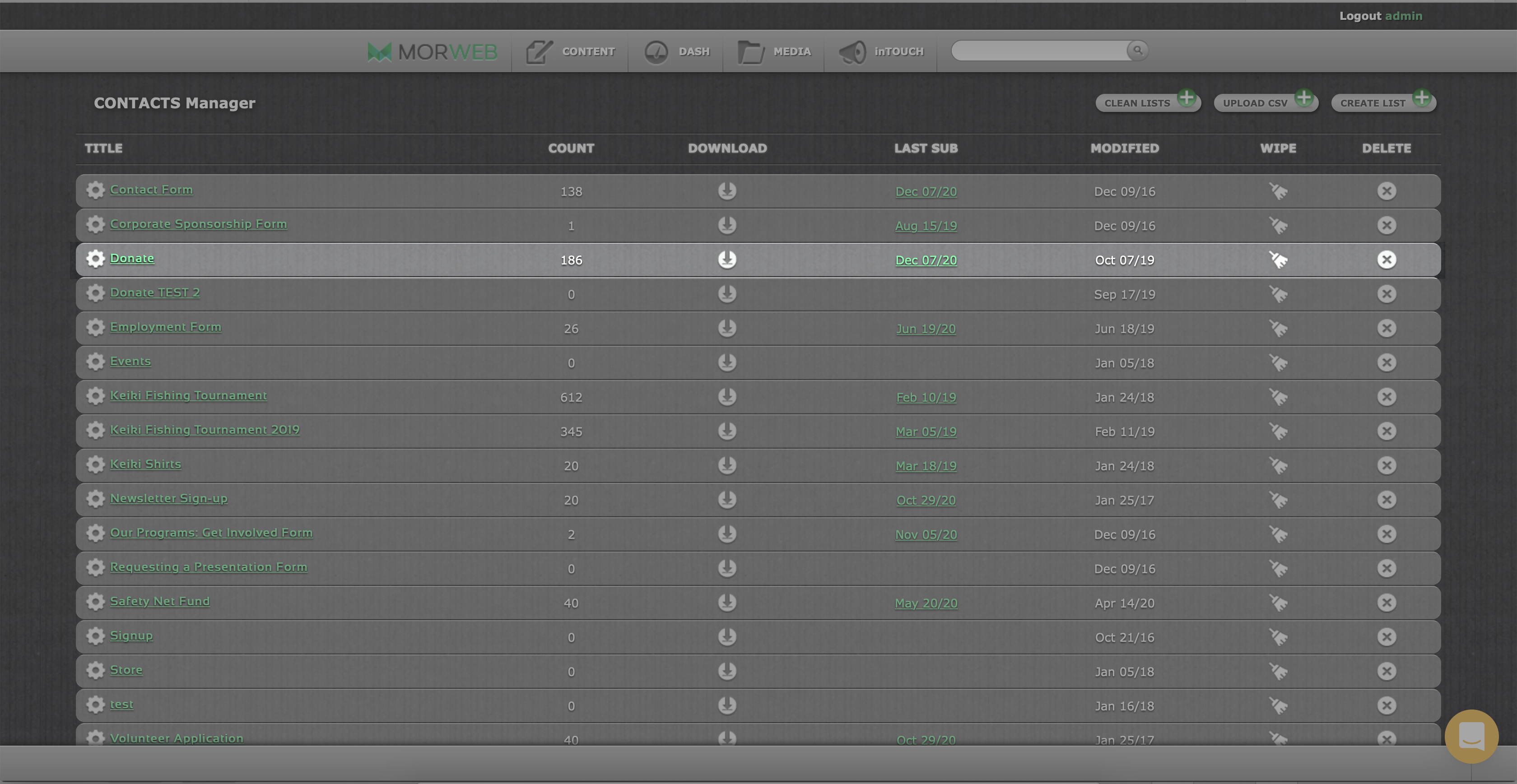
- A pop-up box will appear with a list of data information. In the top right-hand corner beside the 'Select File' field box, select the downward-pointing green arrow button

- A 'Select Date Range' pop-up box will appear. Select the type of period you would like to filter by and select the specific dates if you are choosing a custom range. Click 'OK'
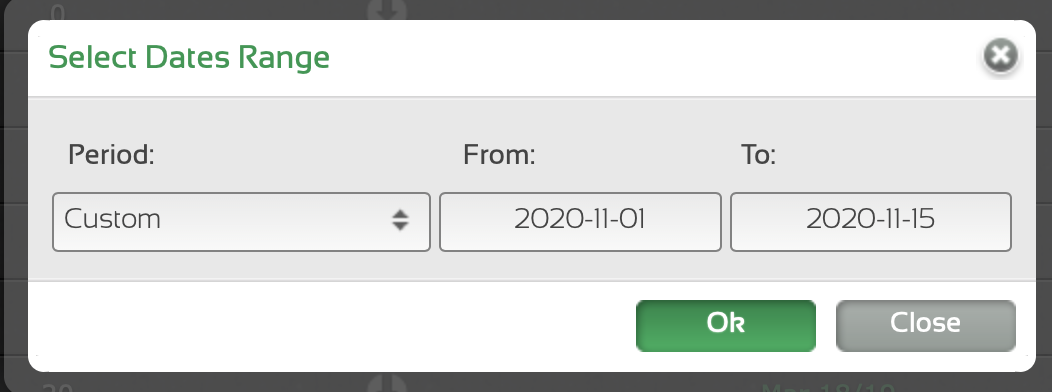
- The exported report should now be in your downloads folder